Here are my learnings for adding captions to video.
3Play Media
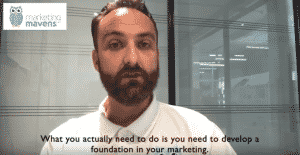
3Play Media say that they provide premium closed captioning, transcription, audio description and subtitling solutions. This was the first solution I used. I found the quality was very good and they provided the transcription and .srt files so you can upload to Youtube, Facebook and LinkedIn for closed captions.
Pros
-
A person transcribes the audio for your video
-
Saves the pain of you doing it
-
97% correct
-
They provide all the files for closed captioning
Cons
-
As a human transcribes the audio it takes at least over a day to get the transcription
-
I have a Scottish accent and sometimes the transcription was not always correct
-
You need to upload .srt files to social media
-
The longer your video is, the cost and time increases
YouTube

I create my videos all in one day. I needed a solution that could enable me to do this. YouTube can use speech-recognition technology to automatically create captions for your videos. These automatic captions are generated by machine-learning.
Pro
-
Free
-
If uploading only to YouTube it saves time
-
You can download the .srt files if you need to upload the video to other social media channels
Con
-
YouTube’s machine learning doesn’t like my Scottish accent
-
Time increased as I often had to edit the transcription
-
In a few occasions, it didn’t let me edit the auto-transcription
Zubtitle
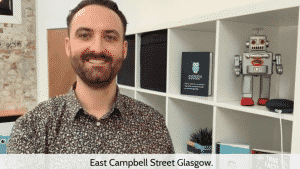
As I was spending a lot of time editing videos on YouTube, I decided to look at alternatives. Zubtitle also uses machine learning. It automatically transcribes the speech in your video and converts it to captions.
Pro
-
It uses the power of artificial intelligence (AI) to generate subtitles
-
98% correct most of the time
-
It burns captions on video with some different styles and colours available
-
Just released new transcript editor
Con
-
The subtitles cut over the video.
-
Before the transcript editor was released, the captions were on video permanently even when there was no speech
-
Cannot resize the video for social media channels
Video company/Freelancer
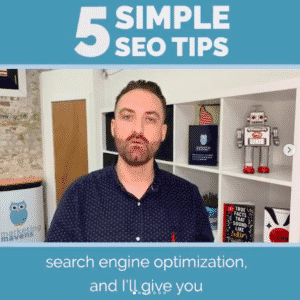 After a LinkedIn recommendation, I purchased a social-ready video package from radlad.co.uk. They make your videos fit into the right proportion for whichever platform you’re using – square for Facebook, Instagram and LinkedIn, portrait for IGTV (Instagram TV), and landscape for YouTube. This way your video is fit for purpose and will fit into news feeds.
After a LinkedIn recommendation, I purchased a social-ready video package from radlad.co.uk. They make your videos fit into the right proportion for whichever platform you’re using – square for Facebook, Instagram and LinkedIn, portrait for IGTV (Instagram TV), and landscape for YouTube. This way your video is fit for purpose and will fit into news feeds.Pro
-
Very good quality
-
Takes away the pain of editing
-
All you need to do is send them the footage they edit and then you upload the videos to social media
-
The subtitles are burned into the video
-
You can add your brand colours on the video
Con
-
It was the most expensive of all solutions
-
Less control – You don’t get to edit captions
Kapwing
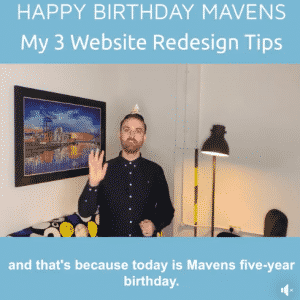
Due to the amount of videos Marketing Mavens are creating paying a company to edit was too expensive. Still, I needed a video caption editor that would resize for social media including IGTV. I found a solution. Kapwing online video editing suite includes the web’s most popular meme maker, subtitle maker, trimmer, looper, filters, and more. You can make stop motions, share highlights, or resize a for social media posts including your Instagram Story.
Pros
-
Subtitle will auto-generate or you can upload a .srt (caption file)
-
You can do more with its suite of products – meme generator, resize videos, add audio/shapes etc, to video, etc
-
Resize your video making it look great on all social media channel
-
Can add your colour palette from your logo/brand
-
Has all the features from the tools I used before
Cons
-
Takes several minutes to download the video
-
You cannot upload large files must be under 300MB (there is a workaround you add the video to YouTube ‘unlisted’ and then use the YouTube link to upload to Kapwing)



